Follow this tutorial if you think you’re a StarkEx user who is eligible for $STRK tokens.
StarkEx users include dYdX, RhinoFi, Immutable X, and Sorare users who used a StarkEx-based system eight times before June 2022.
If you are a Sorare user, follow this tutorial: https://www.argent.xyz/blog/starknet-token-eligibility-sorare
All other StarkEx users, follow the tutorial below.
Here’s how to check your eligibility for the Starknet airdrop as a StarkEx user. You will need to set up Argent X in order to claim your STRK tokens on February 20th. Follow this tutorial to set up Argent X.
If you have questions about your $STRK token allocation, reach out to Starknet on their dedicated Discord channel: https://starknet.io/discord/
Please note: The screenshots below were taken from Testnet. Follow the same steps when you are on Mainnet to check your eligibility for $STRK tokens.
Step 1
Go to Starknet’s official eligibility website: https://provisions.starknet.io/
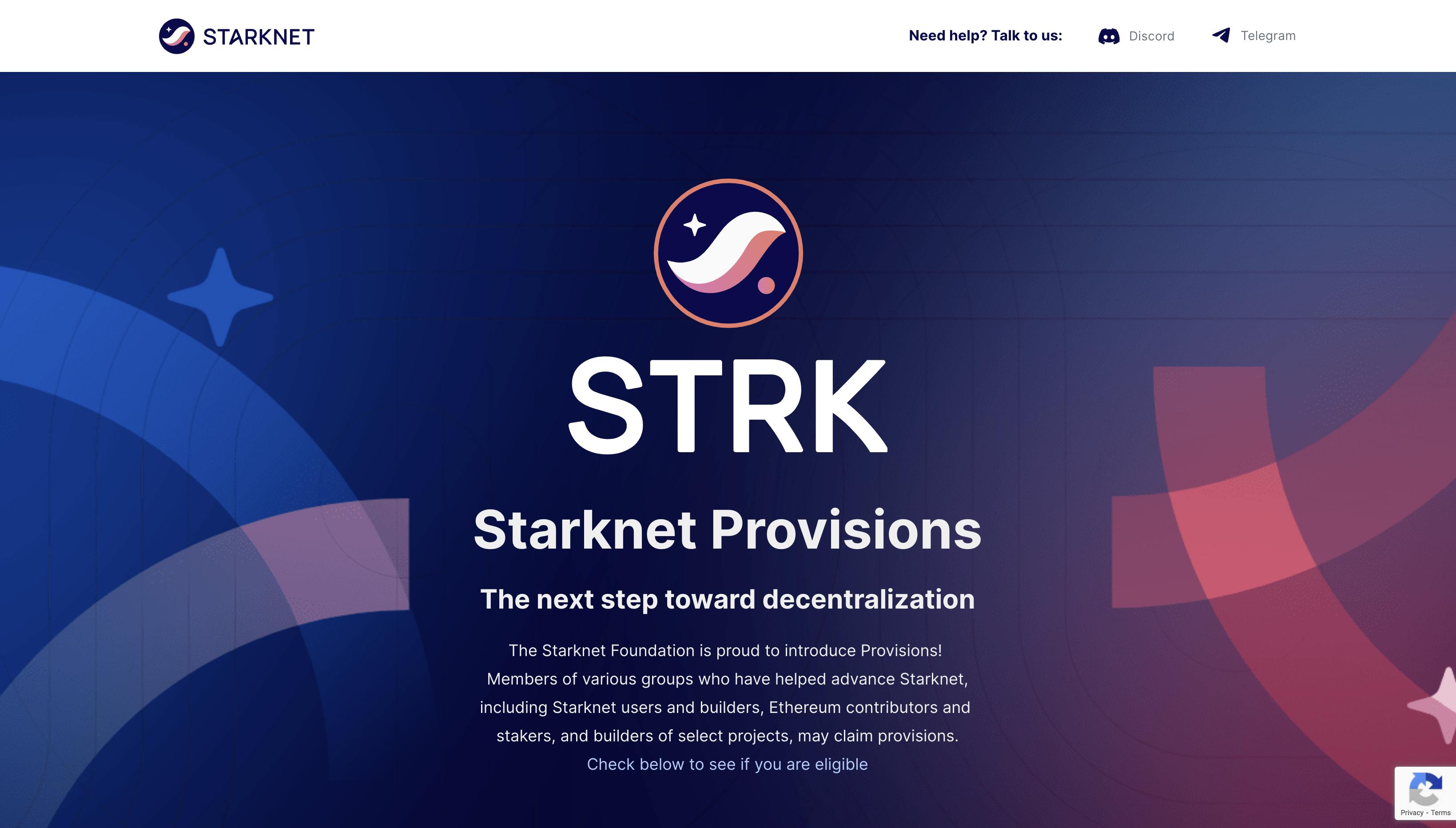
Step 2
Scroll down past the eligibility criteria to the Check your eligibility section.
From the four options on the left, select StarkEx.
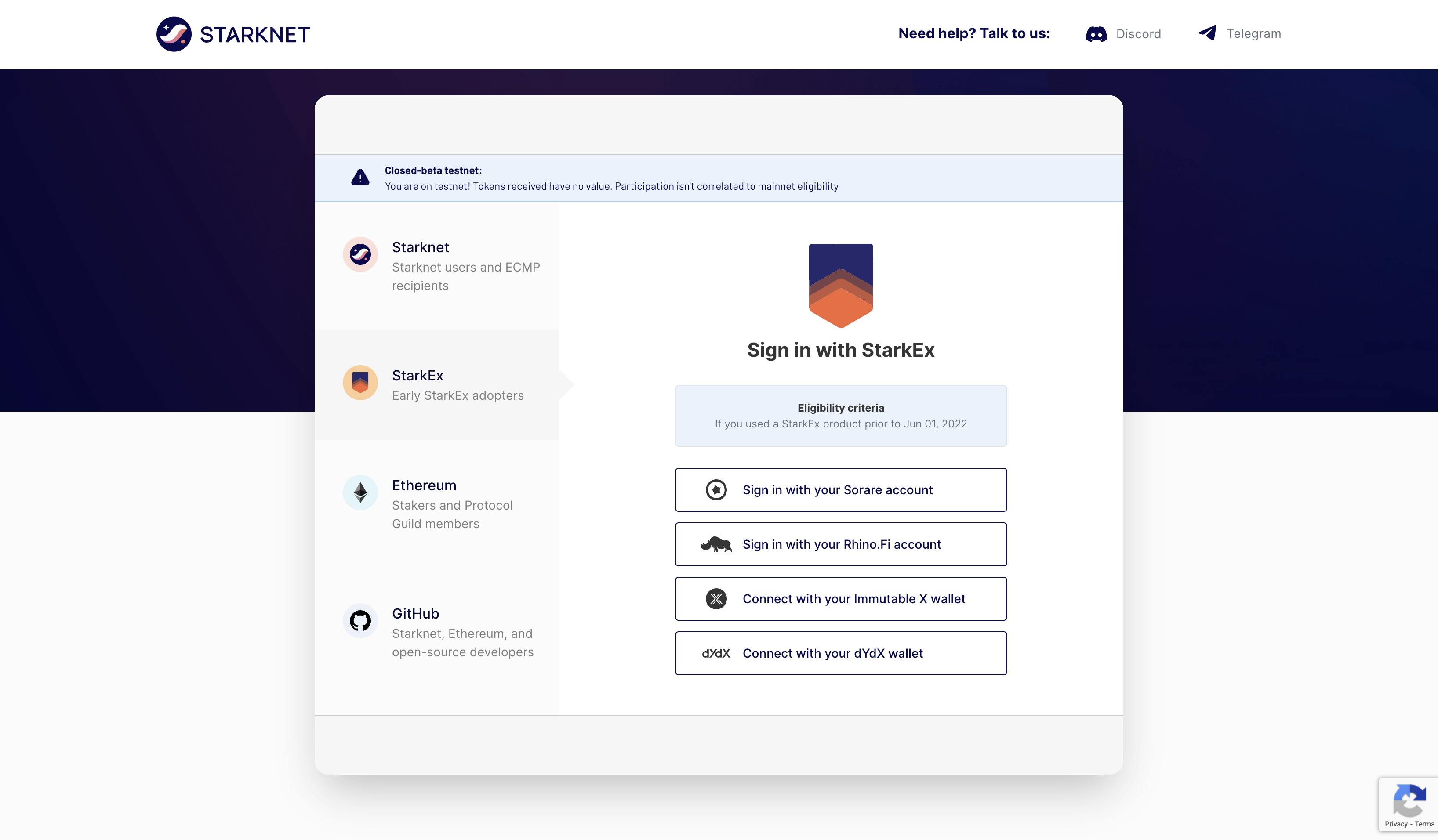
Step 3
Select one of the 4 options: Sorare account, RhinoFi account, Immutable X wallet, or dYdX wallet.
If you are using Sorare, follow our dedicated tutorial here: https://www.argent.xyz/blog/starknet-token-eligibility-sorare
In this example, we will use Metamask as the dYdX wallet. However, you can follow these steps if you use Immutable X or RhinoFi.
Click ‘Connect wallet’.
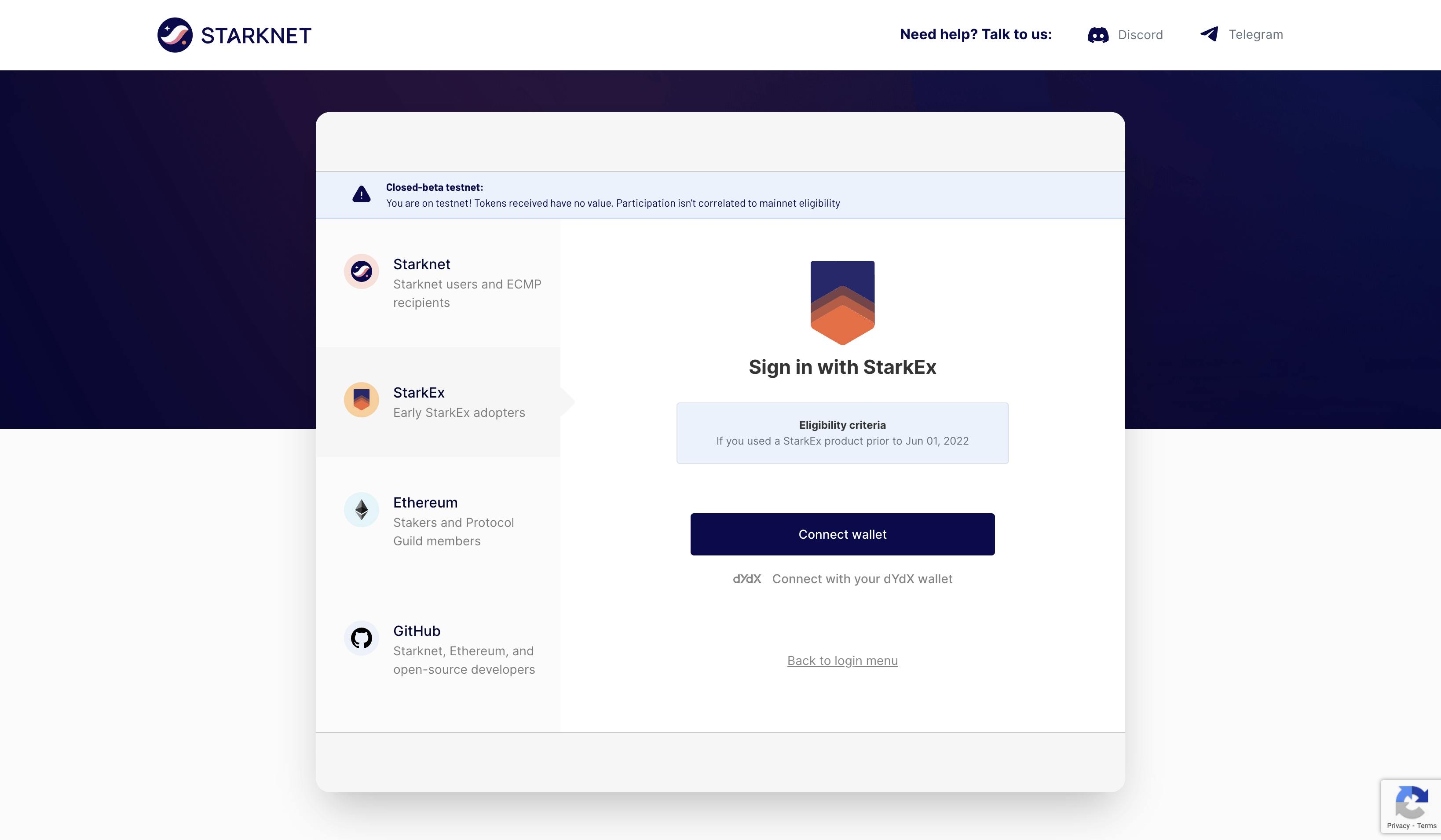
Choose the wallet you think is eligible. Then, enter your wallet's password.
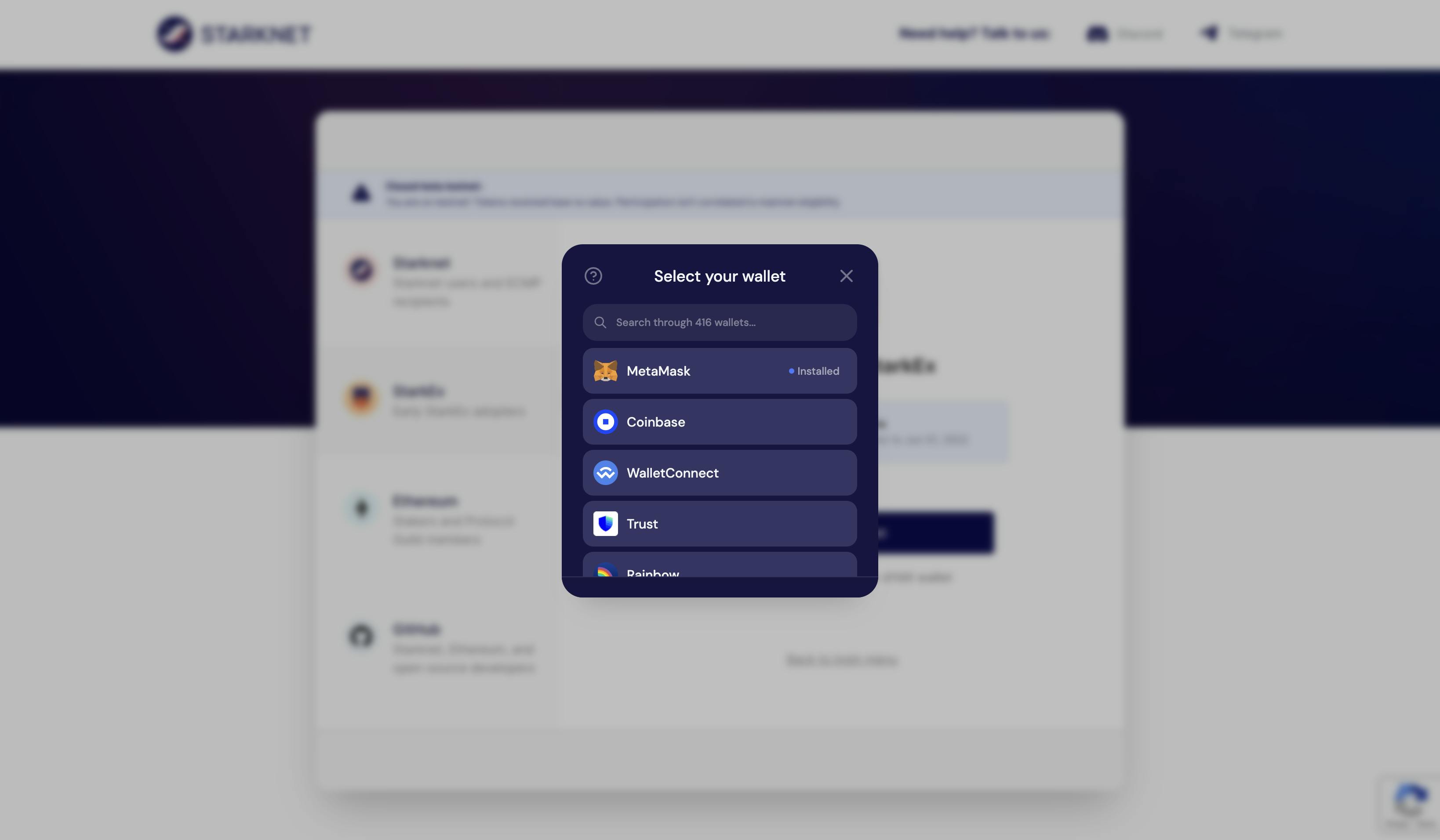
Click ‘Next’.
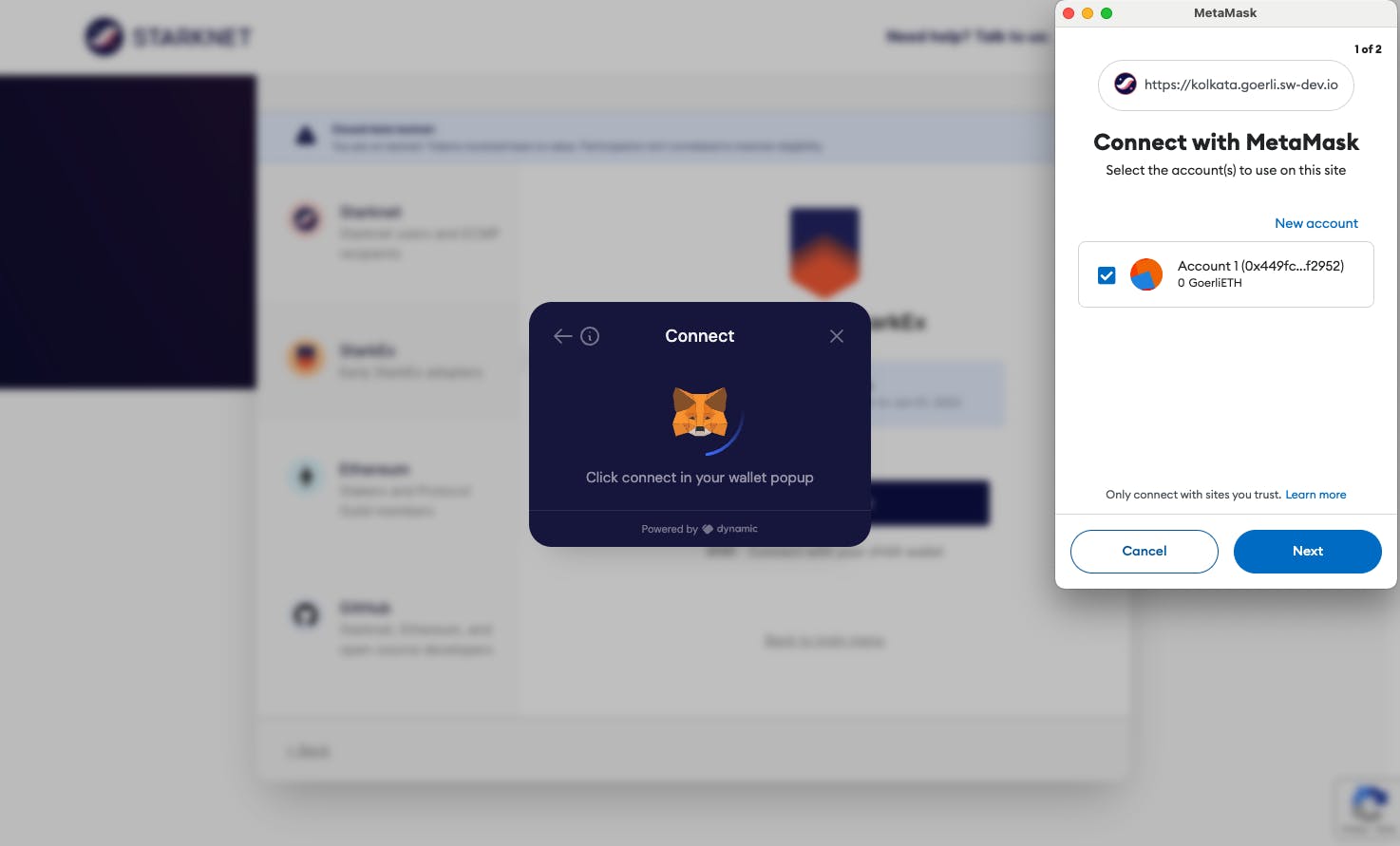
Click ‘Connect’.
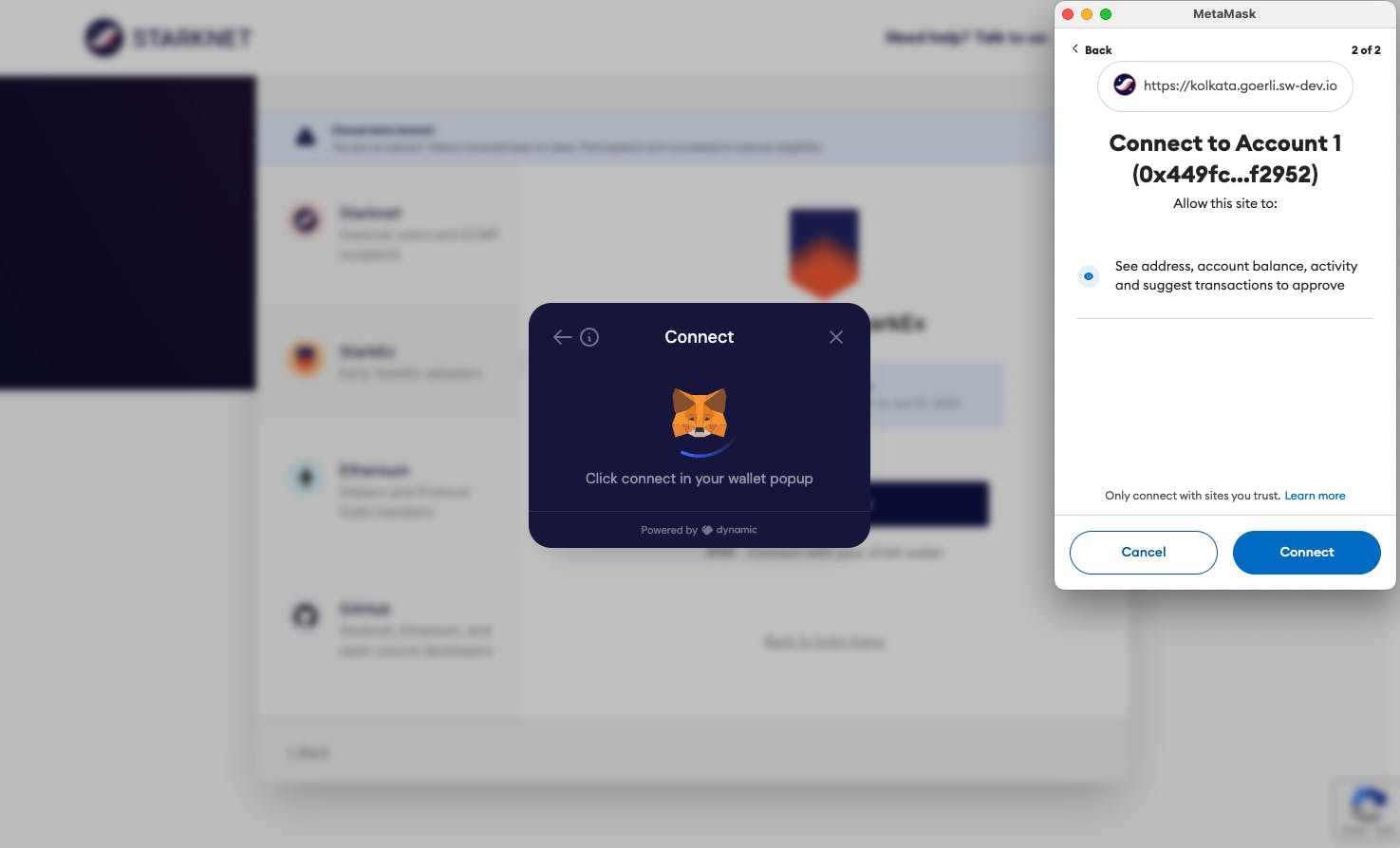
Step 4
Check whether your wallet is eligible for $STRK tokens.
If you are eligible for $STRK tokens, click ‘See your allocation’.

Step 5
See your $STRK token allocation. Then select ‘Download Now’ on Argent - Starknet Wallet.
If you already have Argent X set up, you can press ‘Disconnect’ and come back on February 20th to claim your $STRK tokens.
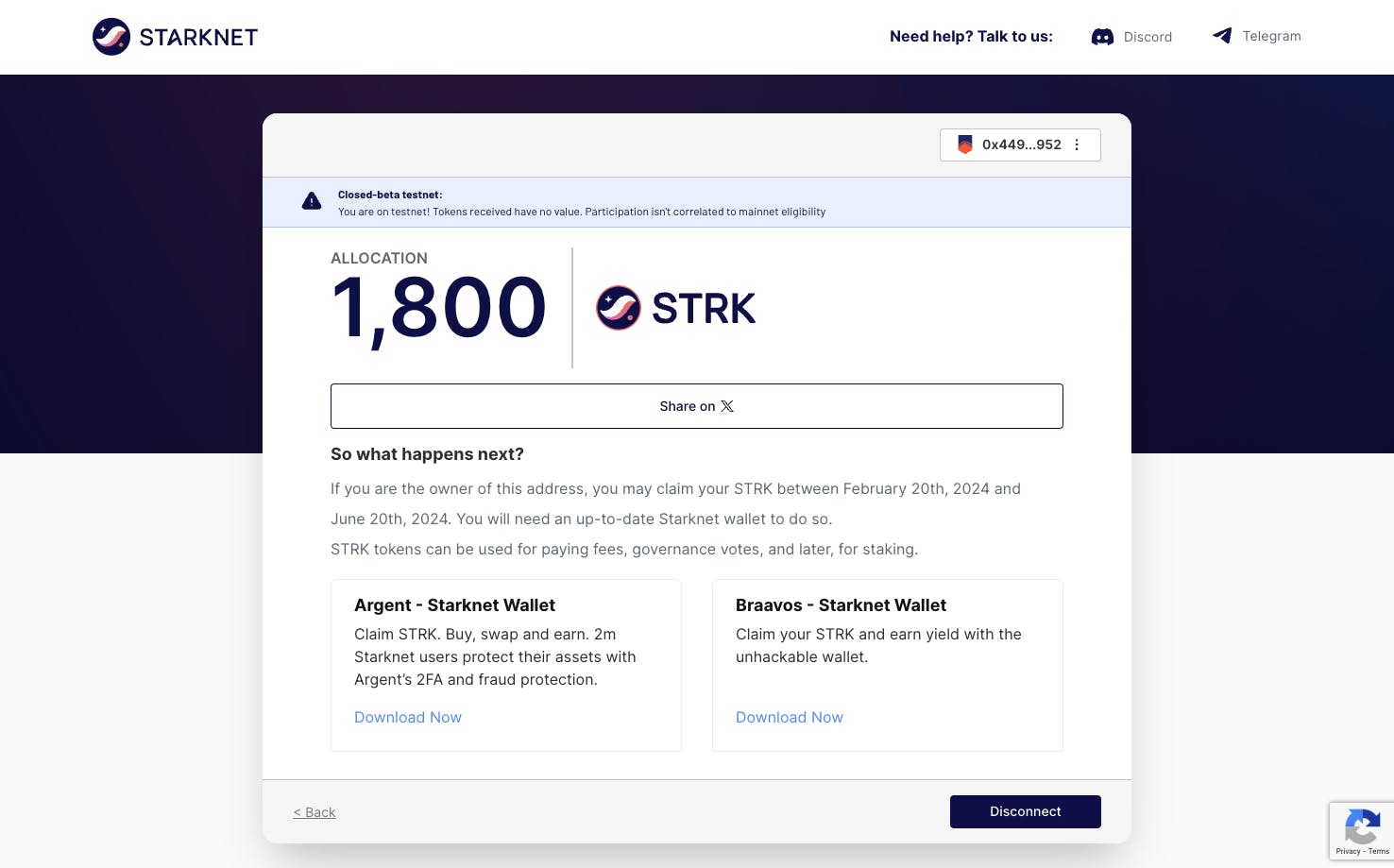
Step 6
Follow this step-by-step tutorial to set up Argent X. It takes less than 5 minutes.
If you would like to follow the steps via text, you can from this article: https://www.argent.xyz/learn/how-to-create-an-argent-x-wallet/
Step 7
Once you have set up Argent X and checked your allocation, you can click ‘Disconnect’ to disconnect your wallet.
Reminder: You cannot claim your $STRK tokens until February 20th. This is just to check whether you are eligible for $STRK tokens.
If you think are eligible for $STRK tokens because of your activity with Argent X - Follow this tutorial: https://www.argent.xyz/blog/starknet-token-eligibility-argent-x
If you have questions about your $STRK token allocation, reach out to Starknet on their dedicated Discord channel: https://starknet.io/discord/
You cannot claim your $STRK tokens until February 20th, 2024.

%20eligibility.jpg)




