Starknet’s STRK token is live and trading, but you can also use it to pay for transaction fees. Here’s a step-by-step guide to setting up STRK as a fee token on Argent X.
Step 1: Initiate a transaction
Initiate any type of transaction on Argent X, then click on the “Estimated fee” icon (▶️) above “Confirm”. Do not click confirm on the transaction.
In this example we are performing an in-app swap.
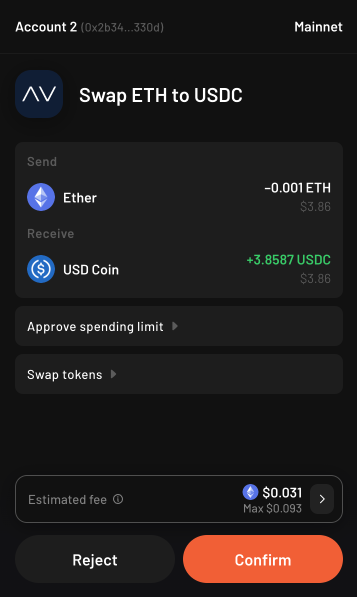
Step 2: Enable STRK
Click the “Enable” button.
Note: For those of you who have already enabled STRK as a fee token, select STRK from the two options, and then you are ready to pay transaction fees with STRK tokens.

Step 3: Click “Confirm”
Confirm the “Upgrade account” transaction. It should be very cheap, in this example it costs less than $0.01!
Your account upgrade transaction is now being processed. Once it is complete, you can select STRK as your fee token on Argent X.
You can only select STRK as your fee token if you hold STRK tokens on your Argent X account.
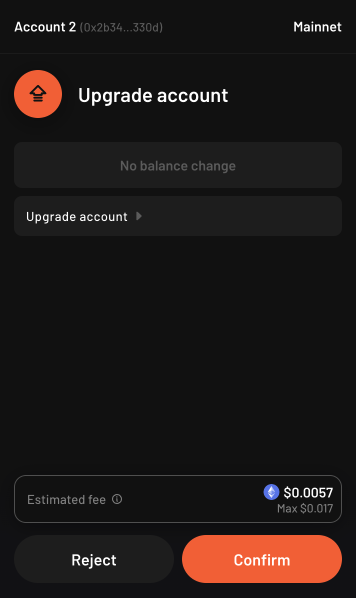
Step 4: Click “Estimated fee”
Once your account upgrade transaction is complete, go to perform a swap, or any other type of transaction.
Then, Click on the “Estimated fee” icon (▶️). Do not click confirm on the transaction.
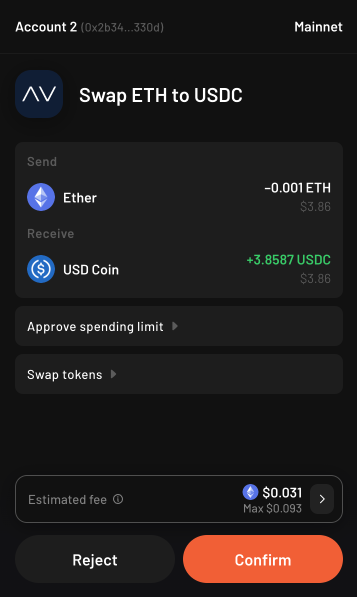
Step 5: Choose STRK as fee token
Then, choose STRK as your fee token.
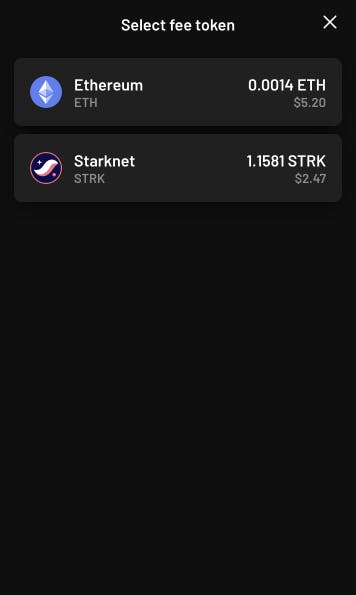
Step 6 (optional): Confirm your transaction
Now that STRK is selected as your fee token, you can use it to pay for transaction fees on Starknet.
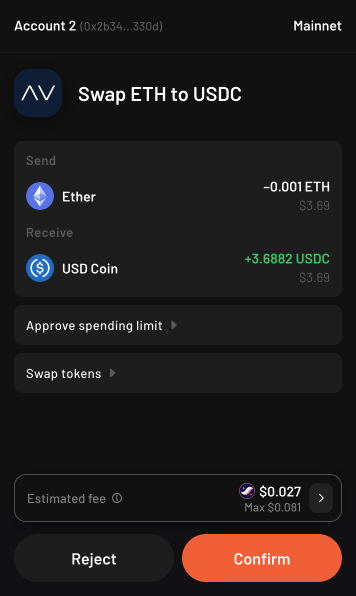
Tutorial complete!
If you don’t hold STRK but would like to use it to pay transaction fees, use our in-app swap feature to get some STRK tokens!
Swaps on Argent X are powered by AVNU, Starknet’s leading DEX aggregator, to ensure you always get the best price. You will not find a better swap price on Starknet.
We recommend activating Argent Shield (2FA) on your Argent X account. For more information, watch this video from StarkWare.
To keep up with all things Argent, follow us on X (formerly Twitter) and Discord. If you need customer support, please email support@argent.xyz.

.jpeg)



