Getting ready to import
Skip this section if you already have 2FA enabled on Argent X and Argent mobile set up with the same email address.
Before you’re ready to import, you’ll need to complete these two simple steps:
- Upgrade to a Smart Account on Argent X (enable 2FA)
- Download and set up Argent mobile (available on iOS and Android)
Please note: Your Argent X and Argent mobile accounts must be linked to the same email address. If they're not, we cannot sync them.
By providing an email address, we can offer you more extensive security features, such as 2FA, recovery without seed phrases, and alerts if someone attempts to recover your account. We recommend setting up an anonymous email account if you are concerned about providing an email. Ensure that you have ongoing access to the email.
Importing Argent X to mobile
Step 1:
Follow these steps on Argent mobile to start your Argent X import. Ensure that you do this in a private space, as your Argent X private key will be temporarily exposed. We strongly recommend choosing the “Scan QR code” option because it’s easier and faster.
- Open Argent mobile.
- Tap the top left to view your accounts, then select Argent X from “Read-only accounts”.
- Tap on “Import your account now for full access”, then select “Scan QR code”.
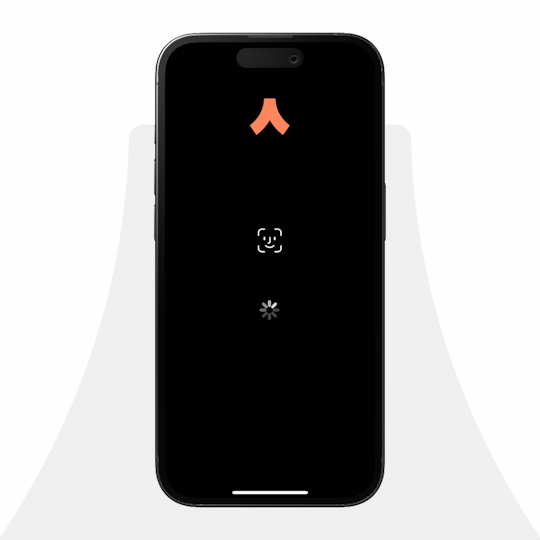
Step 2:
- On your desktop/laptop, open Argent X and go to settings (⚙️ icon).
- Click on your account at the top of settings, then scroll down and select “Export private key”. Make sure that you export your private key. Not your seed phrase.
- Enter your Argent X password to reveal your private key.
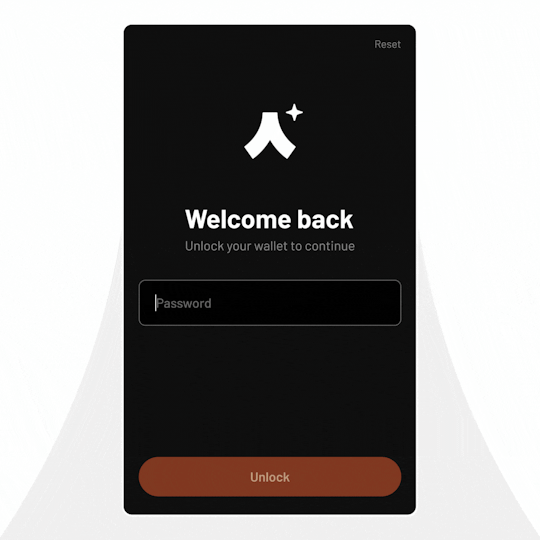
Step 3:
- Scan your Argent X private key with Argent mobile.
- Complete biometrics or enter your Argent mobile passcode.
- Success! Your account will be imported.
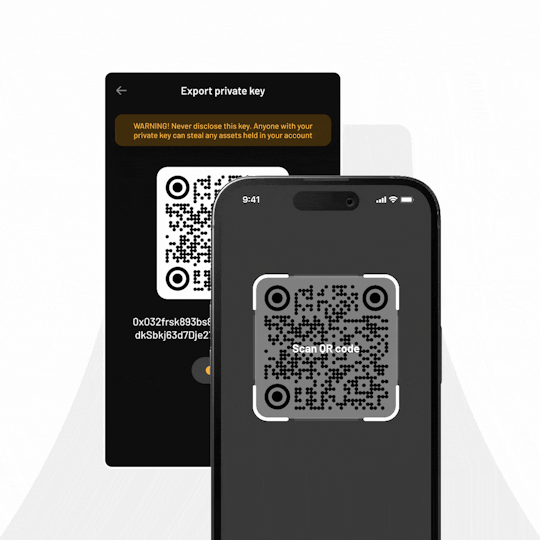
Congratulations!
You've successfully completed Argent X import. Now, you'll enjoy the best of Argent with enhanced security and a unified account across all your devices, making managing your Starknet assets smoother than ever. If you have multiple Argent X accounts to import, simply follow the same steps.
To remove an imported Argent X account from mobile, go to your Argent X account settings and downgrade your Smart Account to a Standard Account. However, we don't recommend this as it deactivates all Smart Account features, and you’ll need to import again if you change your mind.
Unlock the full potential of Argent. Import your Argent X accounts today.
Need assistance? Contact our support team here: https://support.argent.xyz/hc/en-us/requests/new. We’re here to help.
FAQ
Can I import multiple Argent X accounts?
Yes, follow the same three steps for each Argent X account. Ensure it is a Smart Account and uses the same email address as Argent mobile.
I don’t want to give you my email address. Can I still import?
We understand your privacy concern. If you are concerned about providing an email, we recommend setting up an anonymous email account for Argent X and Argent mobile. Ensure you have ongoing access to this email.
Does Argent ever have access to my Argent X private key?
No. Only you have access to your private key.
How do I download Argent mobile?
Click here to download Argent mobile on iOS or Android.
Import is not working.
Please contact our support team here: https://support.argent.xyz/hc/en-us/requests/new, and we’ll assist you.





.png)
