How to create an Argent X Starknet wallet
Creating an Argent X Starknet wallet is easy. Follow our step-by-step guide, and you’ll be up and running in a couple of minutes.
Download Argent X on your preferred browser. We support Chrome, Firefox, Microsoft Edge and Brave.
Official Argent X download links:
Step 1
Go to the Argent X Chromestore listing, click “Add to Chrome”, and then click “Add extension”.
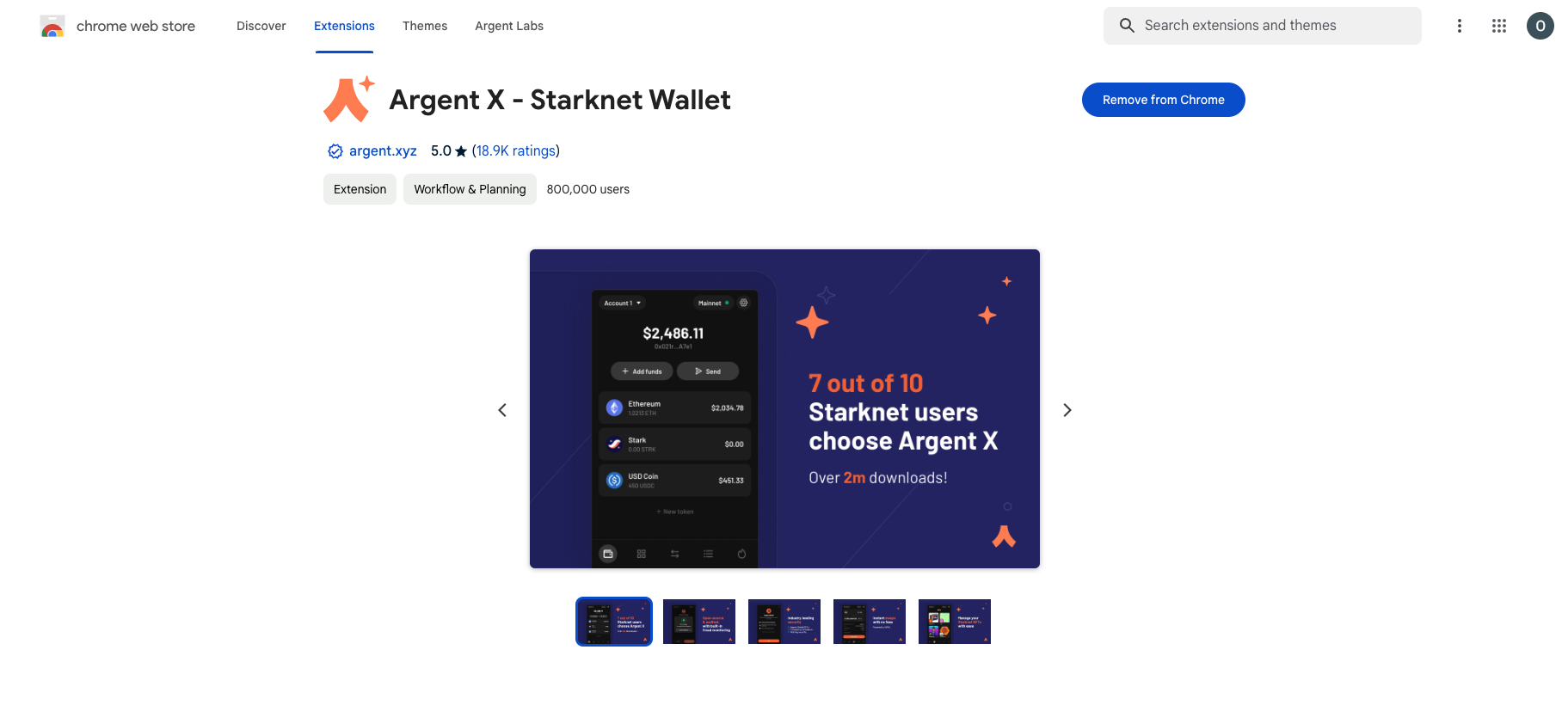
Step 2
Click "Create a new wallet".
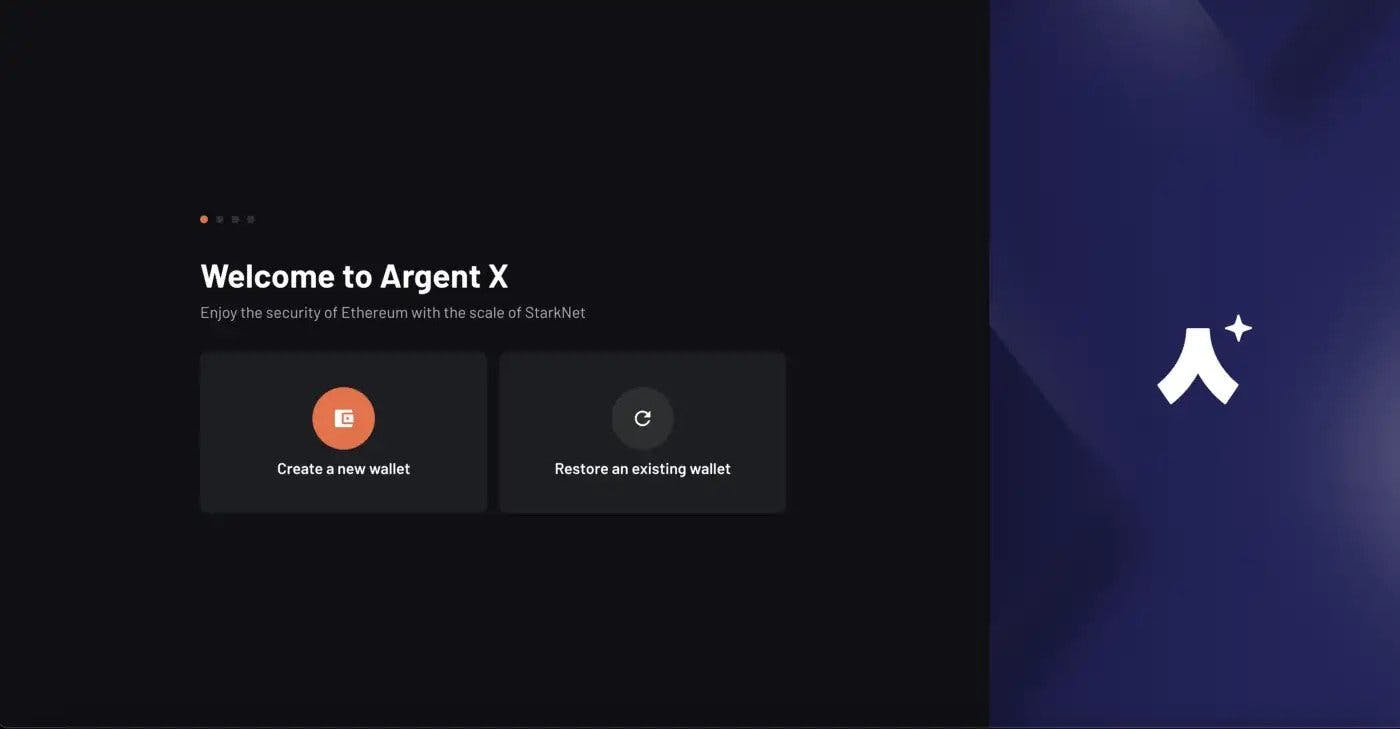
Step 3
Read and accept the disclaimers, then click "Continue".

Step 4
Create a password for your Argent X wallet. Then click "Create Wallet".
The best practice for account security is to:
- Use a new password
- Create a strong password
- Write it down somewhere safe
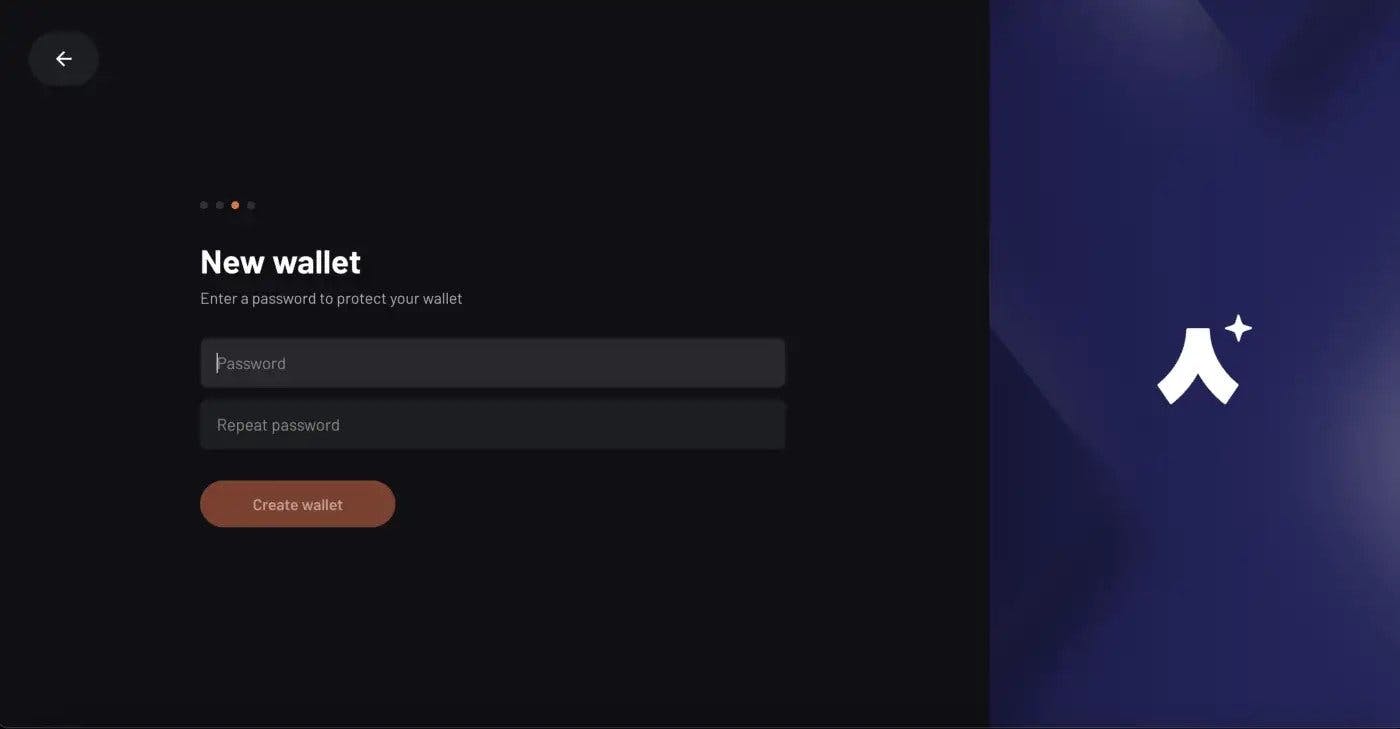
Step 5
Pin the Argent X extension by clicking on the extensions icon (🧩) in the top right corner. Then click the pin icon (📍) next to Argent X.
Once your Argent X extension is pinned, click “Finish”.
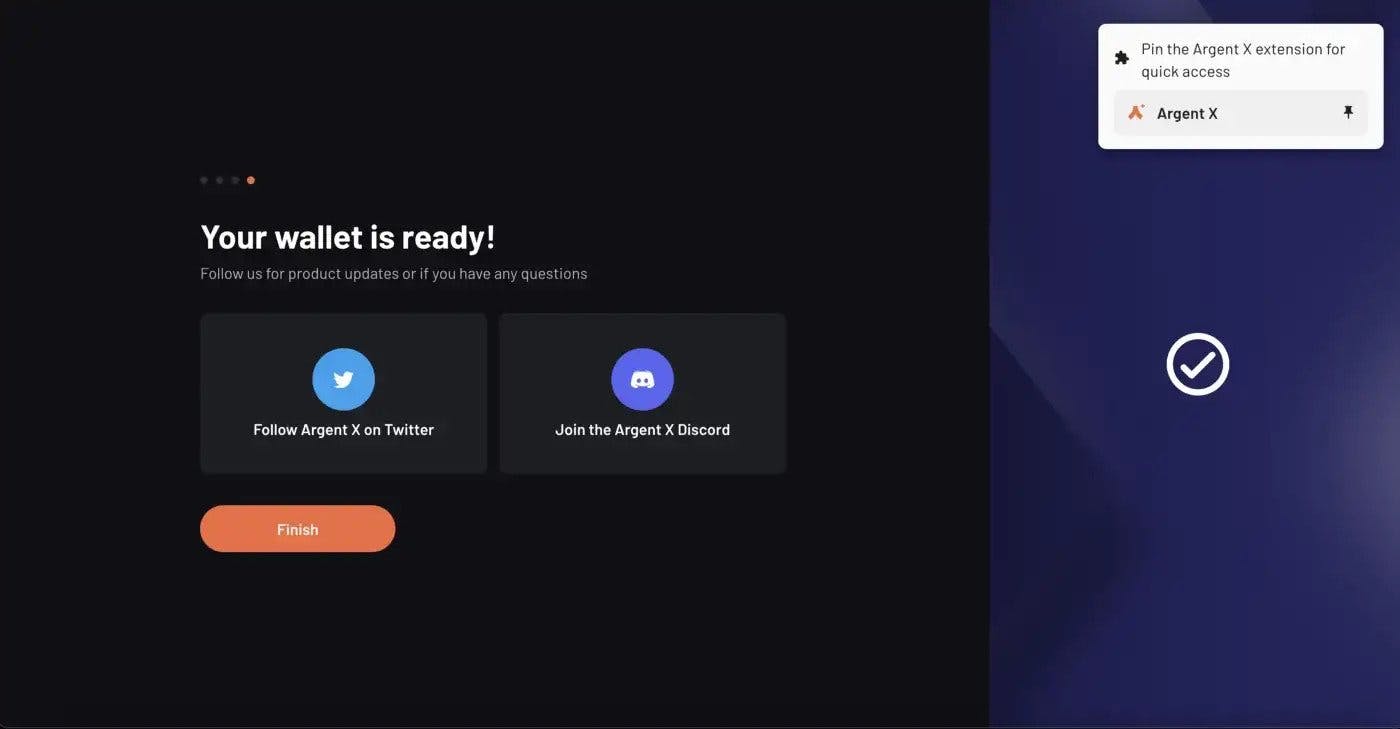
We recommend pinning Argent X so that it's easy to access.
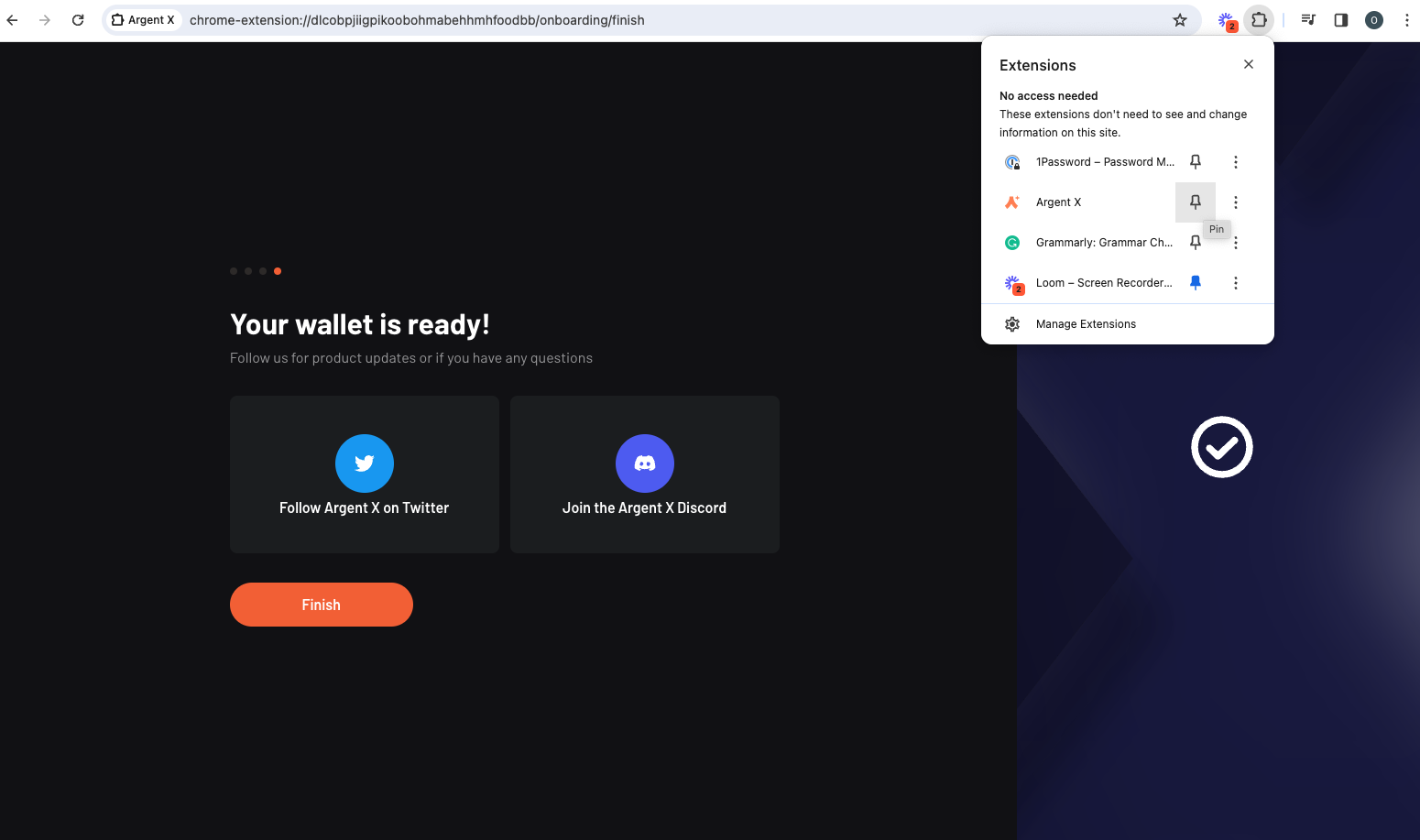
Step 6
Open your Argent X wallet by clicking on the Argent X extension in the top right corner.
Click “Show recovery phrase”.
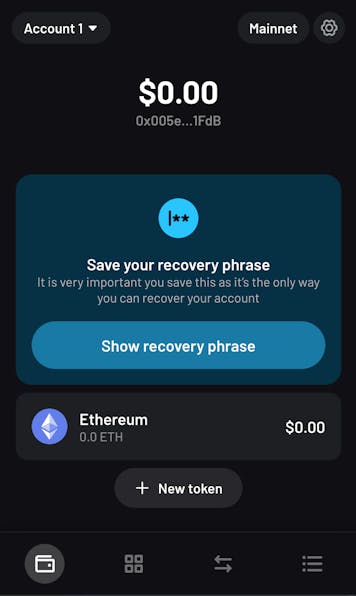
Step 7
Press “Click to reveal recovery phrase”.
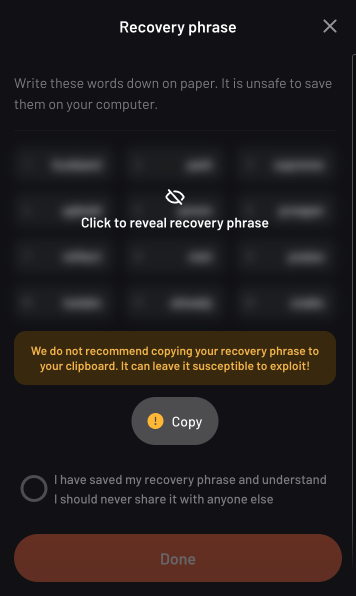
Write down your 12 word recovery phrase on a piece of paper.
Make sure that you:
- Write your recovery phrase in word order from 1 to 12.
- Double check that you have written your recovery phrase down correctly, in order, and without any spelling mistakes.
- Do not share your recovery phrase with anyone else. Store it in a safe place.
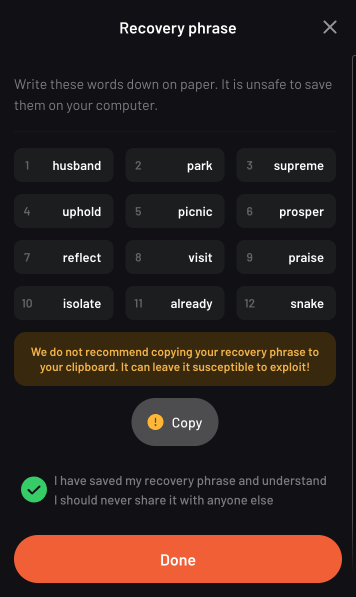
When you are certain that your recovery phrase is written down correctly, click the grey circle to confirm you've saved it, and click “Done”.
Set up complete
Your Argent X wallet is now set up. Follow our next tutorial on how to Add funds to Argent X.
We recommend activating Argent Shield (2FA) on your Argent X account. For more information on how to do that, check out this video from StarkWare.
To keep up with all things Argent, follow us on X (formerly Twitter) and Discord. If you need customer support, please email support@argent.xyz.





